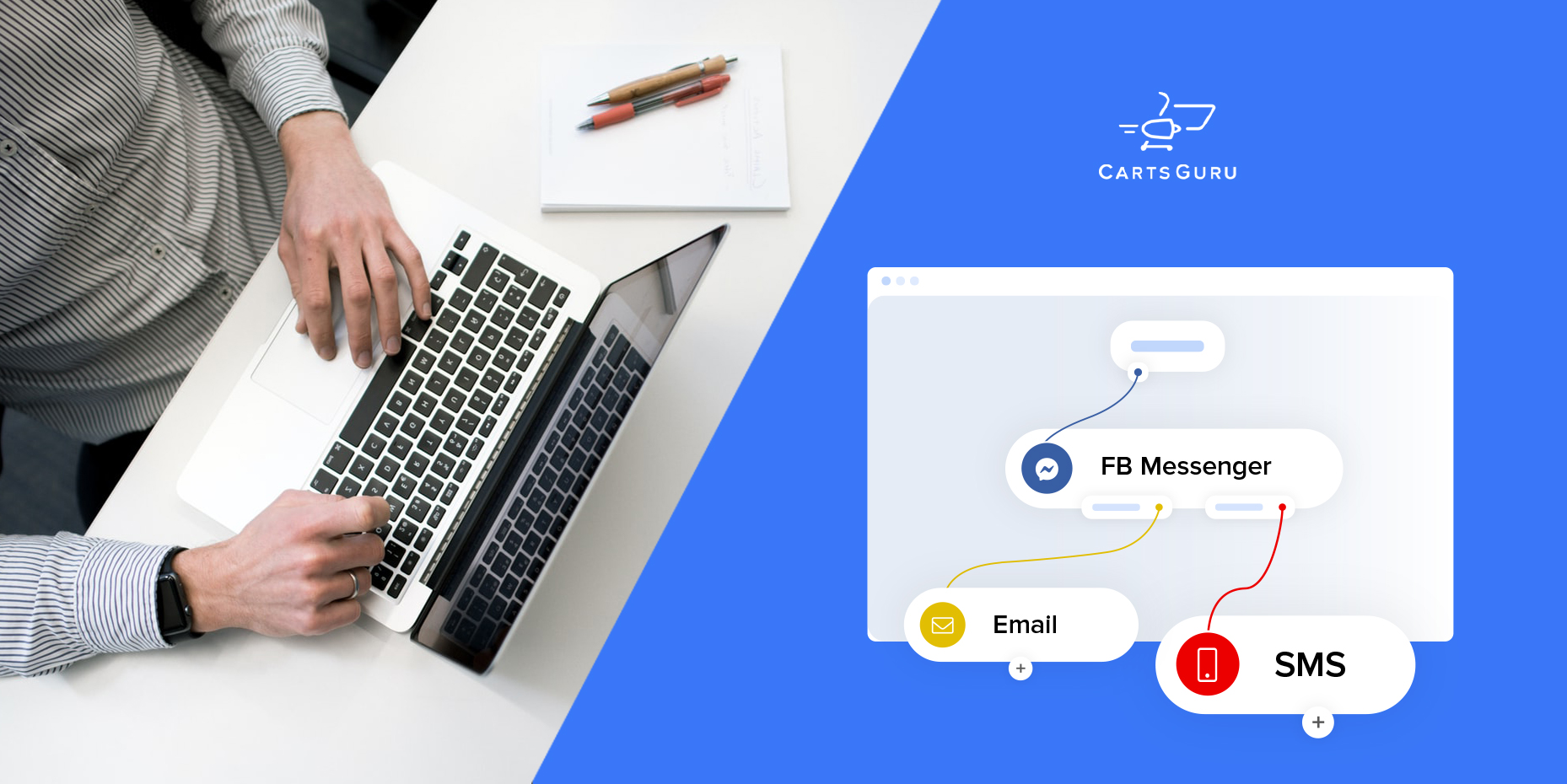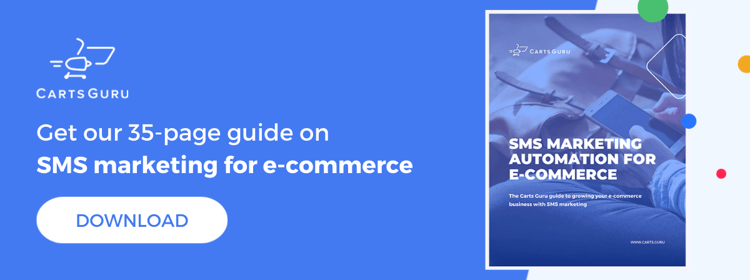Workflows are one of Carts Guru’s most exciting features. Our workflows allow you to create detailed customer journeys, ensuring that each individual customer receives messaging that is personally relevant to them.
In this article, we take an in-depth look at how to build a workflow using Carts Guru. We explain some of the more complex features on offer and show you how to use them to create the perfect campaign for any customer, on any occasion, and boost profits in your online store.
Launch a campaign fast with the campaign builder
If you want to create and launch a campaign in just a few clicks and see results fast, our campaign builder is definitely the way to go.
When using the campaign builder you are given a selection of our most popular campaign types pre-built, so all you need to do is customize the campaign then click launch. The campaign types you can choose between include:
- Cart abandonment campaign
- Post-purchase campaign
- Order confirmation campaign
- Client win-back campaign
Then, just personalize the email, SMS, and Funnels templates to fit perfectly within your brand’s existing imagery, check over the campaign we’ve created for you, then click launch!
When you use the campaign builder, all the hard work is done for you. You can customize and launch a campaign all in the one tab, no muss, no fuss.
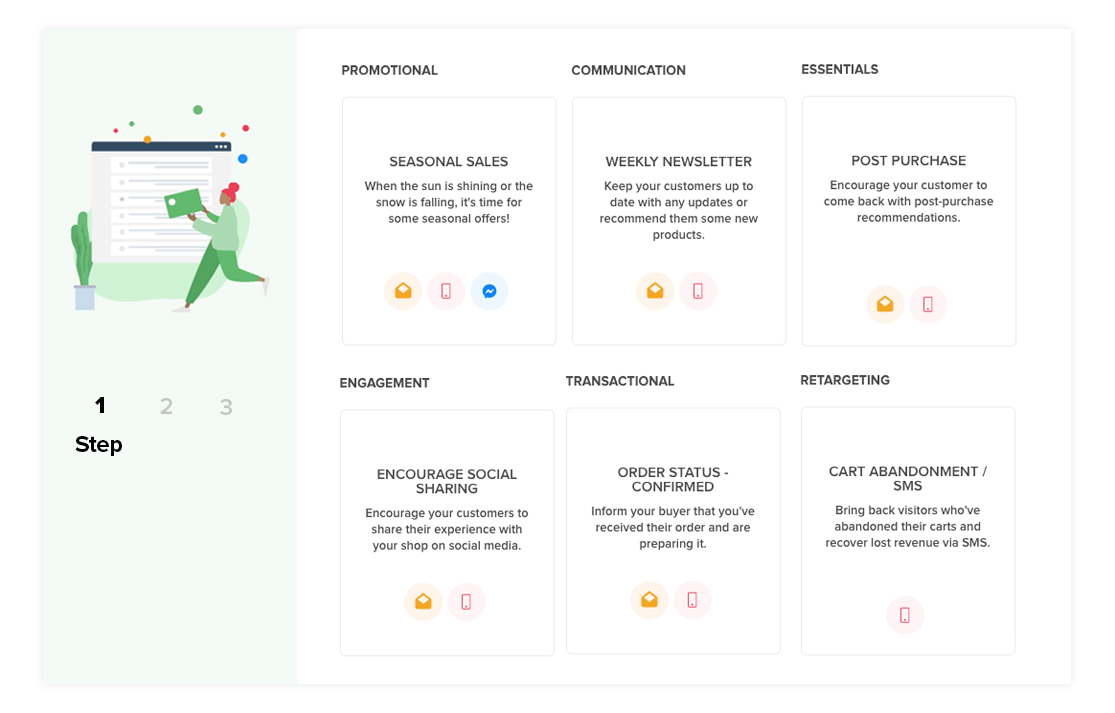
If you want to fully explore the many features Carts Guru has to offer, or want more control over the campaign you create, you can choose to build a campaign from scratch utilizing the following tools and features.
Start your campaign with one of three triggers
When building a Carts Guru campaign the first thing you need to decide is how you want your campaign to start. There are three triggers you can choose between, each of which is useful for specific types of campaigns.
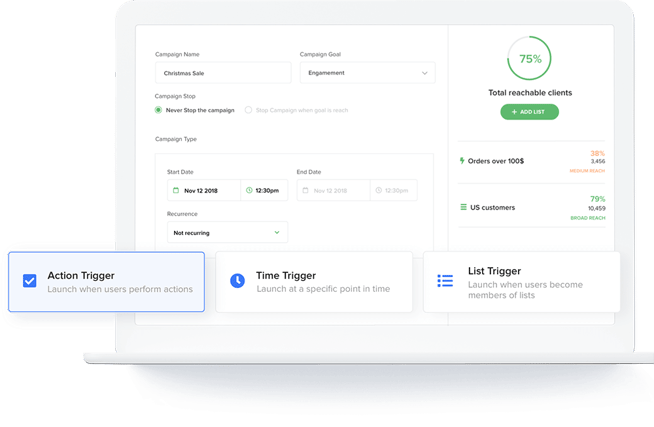
Time trigger campaigns
These campaigns begin at a specific time, pre-determined by you. This trigger should be used for campaigns such as:
- Seasonal sales campaigns
- New product alerts
- Monthly newsletters
Basically, any campaign that will be sent to a specific list of contacts at a set time.
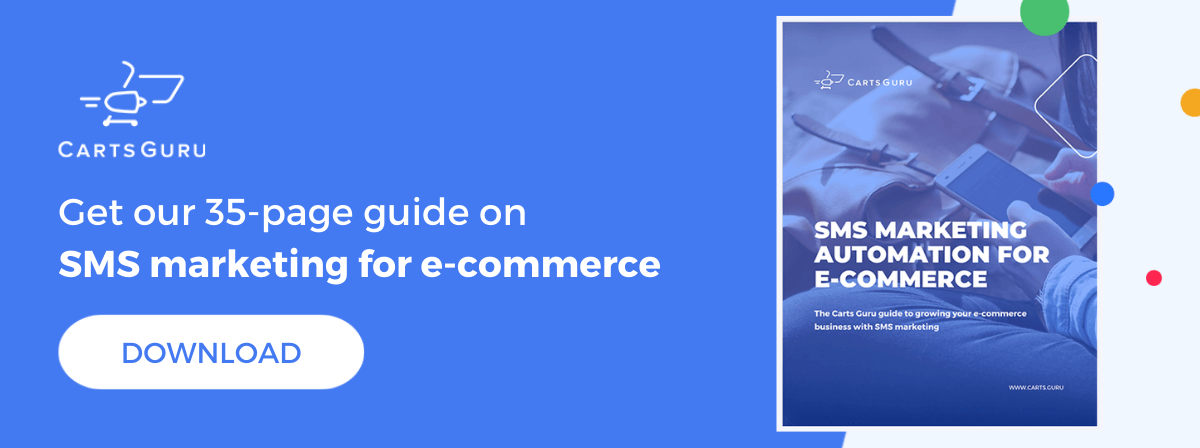
Action trigger campaigns
As you may guess from the name, these campaigns are automatically triggered when a visitor performs a certain action on your website. These ‘actions’ include:
- Abandoning a cart on your site
- Leaving your site without making a purchase
- Making a purchase
- Canceling an order
- Failing to make a payment
- + Many more
Send a marketing campaign every time a visitor performs one of these actions and you will never forget to chase up a lead, rectify a failed payment, or confirm a customer’s order. The element of human error is removed and you send the right campaign, to the right customer, immediately, every time.
List trigger campaigns
The final type of campaign begins the moment a customer joins a dynamic contact list you created earlier, such as a VIP customer list, a lost-customer list, or a new customer list.
Before building your campaign, you need to first go to the ‘lists page’ and create the list in question. There are many conditions you can use to define a list, including:
- The date the contact last made a purchase
- The date the contact first visited your site
- The last marketing message they received from you
- The average amount of money they spend per purchase
- The total amount they have spent in your store
Let’s say you want to send a marketing campaign to every old customer who hasn’t made a purchase in over three months. Simply create a contact list with the condition “last made purchase is older than 90 days”. Then, create a ‘list-trigger campaign’ with this lost-customer list attached.
Now, every time a customer goes 90 days without making a purchase they will automatically receive a ‘customer win-back campaign’ to re-engage them with your brand.
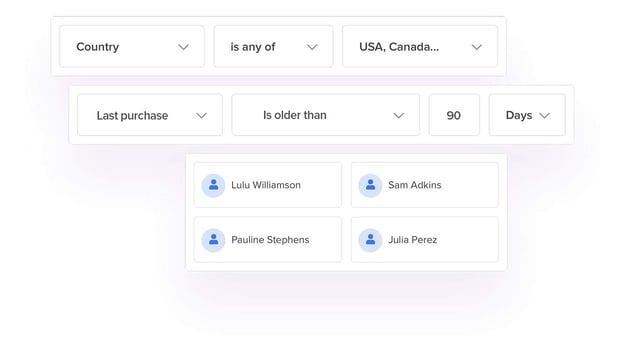
Maximize audience reach with fall-back logic
Once your campaign has been configured, you can begin building the workflow. Carts Guru workflows include a ‘fall-back logic’ to help you maximize the reach of your messaging and find each customer on the channel they’re most likely to engage with.
Every time you insert an ‘action’ (an SMS, email, or Funnel) into a workflow you will be presented with three options:
- Success, meaning that the action was successfully delivered to the contact
- Failure, meaning that the action failed to send
- Or continue, meaning that you wish for the workflow to continue the same way regardless of whether the previous message sent successfully
Success and failure are used together to split your workflow, with one path being formed for customers who have received a message, and another being formed for those who haven’t.
The ‘failure’ path is where the fallback logic comes into play.
You can take this concept even further by inserting a ‘trigger’ which splits the workflow based on whether a successful message was opened, clicked, or unsubscribed.
Save time with in-workflow template editing
Our newest workflow feature is a huge time-saver for users. Every time you insert an email, SMS, or Funnel into a workflow you first need to select the messaging template that this action will send. Then, you can open the specific template on the side of the page and make any last-minute edits.
Using our direct competitor’s software you would need to save the workflow, exit the page, open and edit the template separately, before returning to complete the workflow - a huge waste of both time and effort.
Increase personalization with mid-workflow splits
Another way Carts Guru’s workflows stand out from the competition is with our mid-workflow conditional splits.
When building a Carts Guru workflow you can split your messaging into multiple paths using certain ‘conditions’. These work to specifically target certain customers and achieve greater levels of personalization.
You can split your campaign based on:
- Contact properties: such as the country they are in or the language they speak
- Purchasing behavior: such as the first purchase the contact made, their average purchase amount, or the date of their last made purchase
- Response to previous marketing materials: whether they received, opened, or clicked on the last message you sent
- Properties of their cart: such as the total cost of the cart or the specific products it contains
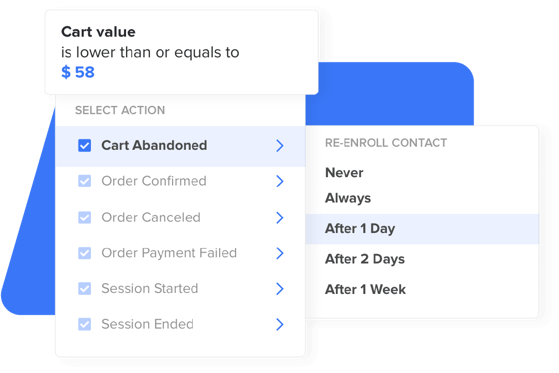
When using other marketing automation software, adding a condition such as ‘contact has spent over $500 on your site’, means that all contacts who have not spent over $500 on your site will be removed from the remainder of the workflow, narrowing the scope of your campaign.
With Carts Guru, every time you insert a condition into a workflow it splits the workflow into two paths:
- ‘True’, which would, in this case, include customers who have spent over $500 on your site
- Or ‘false’, meaning customers who haven’t spent quite so much
This means that instead of removing customers who have not spent $500 from the campaign entirely, you can instead continue targeting them with messaging that is more relevant to them. Our mid-workflow splits aren’t used to narrow your audience, they are used to help you better personalize your marketing efforts and increase customer engagement.